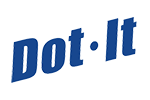Everything You Need to Know to Prepare and Send the Perfect Print Ready File

For a graphic designer, the stress of a job doesn’t end once the designs are complete on the computer. That is simply the half-way point. Now the focus turns to making sure the image is print ready. You may be asking yourself, “what is a print ready file?”. There are several steps to take after your design is complete and before you hit the “print” button, so let’s get started!
Make Sure Your Images are High Resolution
When finalizing a graphic for digital printing, the file you create must match the dimensions of the print. If your printed version will be 9x12, your file to be printed needs to match that size. If your saved file isn’t big enough, it will look grainy and pixelated when printed.
It’s important to ensure your images are a high resolution before attempting large-format print. For digital printing, the resolution needs to be 300 ppi (pixels per inch). Check all your images and graphics before sending them to be printed. If they are not the correct dimensions or are low resolution, you will need to make edits before sending out to print.
Use the Right Color Mode
The color of your image displayed on your computer screen can look completely different than the colors of the printed image. Computer monitors display colors as RGB (red, green, and blue) light, while a printer produces the colors displayed using ink in a process that combines CMYK (cyan, magenta, yellow, and black). When you are creating print layouts, you should set your color settings to CMYK color mode. RGB color mode is great for creating images that will be displayed online but won’t look the same once they are printed.
If you have already created your graphic in photoshop in “RGB color mode,” you can simply go to your top menu and click on “Image,” scroll down to “Mode,” and then choose “CMYK Color” from the menu. For Illustrator, the process is just as simple. Go to your top menu and select “File,” scroll down to “Document Color Mode,” and then check “CMYK.” It’s that simple!
Know Your Margins
It is important to have a margin set when sending a file for large format printing. A good rule of thumb is to set margins on your document of 3mm-to-4mm. Make sure there is no text or anything important in these margins. You can set up this “safe-zone” when you create your initial file in Photoshop or Illustrator.
A couple of important terms to know for large-format printing are crop marks and bleeds.
Crop Marks - These are lines printed on the corners of your image, graphic, or document that indicate where the paper should be trimmed after printing.
Bleeds - This is the area of printing that goes beyond the edge of where the sheet will be trimmed. You want to make sure your bleeds go beyond your crop marks to ensure that your document is fully printed on the paper.
It is important to set up your bleeds first.
Helpful Bleed Guidelines
Business Cards - 3.5” x 2“ business card --- 3.75” x 2.25”
Postcards - 4” x 6” postcard --- 4.25” x 6.25”
Invitations - 5” x 7” invitation --- 5.25” x 7.25”
Sheet - 12” x 18” sheet --- 12.25” x 18.25”
Large Format Print - 24” x 36” --- 24.5” x 36.5”
File Types and Formats

When you are ready to send your design document, it is important to export your images with the highest quality image format possible. Exporting your designs in either EPS or TIFF work well for most print projects. A PDF file can also work. The best thing to do is talk to your printer and find out which file format they prefer.
Adding additional touches to your printed images can help your designs stand out, but if you are going to add options like Spot UV or Akuafoil to a print you must plan for this ahead of time. Both of these design techniques occur after the initial print, so you need to send your printer the original digital imprint and then a duplicate showing where to apply the additional effect. Failing to plan ahead for this and send the proper files can result in slow turnaround time for your printed material, an increased chance of a mistake happening, and late adjustments could lead to significant changes with the images. To save yourself on all text, be sure to outline your text before sending your file. Help yourself save time and avoid errors by using a template.
Consider these Art Guidelines by are very own Senior Print Specialist, Ken S.
We Do the Work With Print Fulfillment
Dynamic Color Graphics is a full-service print fulfillment company. They will work hand-in-hand with your graphic design team produce all the printed material you need. They will also make sure it gets shipped to where it needs to go.
Take the quiz at Dynamic Color Graphics to see if they are a good fit for your large format print needs.